RubyでExcelの図形処理を行います。実行を確認した環境は以下となります。
| Rubyのバージョン | ruby 2.4.0p0(ActiveScriptRuby) |
| Excelのバージョン | Excel2010 |
以下に実行例を示します。実行には、excelUtil.rb、wincons.rbが必要です。
# coding: utf-8
# excel 図形操作
require 'win32ole'
require "./excelUtil"
require "./wincons"
cons = Console.new(__ENCODING__)
exlUtil = ExcelUtilt.new()
excel = WIN32OLE.new('Excel.Application')
module MSO; end # excelの定数をロード
WIN32OLE.const_load('Microsoft Office 14.0 Object Library', MSO) # 注意 excelのバージョンで異なる
excel.visible = true # 表示状態とする
workbook = excel.workbooks.add
sheet = workbook.ActiveSheet # アクティブシート選択
# 長方形追加 図形タイプ, Left, Top, Width, Height
shape = sheet.Shapes.AddShape(MSO::MsoShapeRectangle, 10, 5, 100, 50)
shape.Fill.ForeColor.RGB = exlUtil.rgb(0xff, 0xff, 0xff) # 白色
shape.Line.Weight = 1 # 枠線の太さ
shape.Line.ForeColor.RGB = exlUtil.rgb(0, 0, 0) # 枠線の色
# 円(楕円)追加 図形タイプ, Left, Top, Width, Height
shape = sheet.Shapes.AddShape(MSO::MsoShapeOval, 40, 10, 40, 40)
shape.Fill.ForeColor.RGB = exlUtil.rgb(0xff, 0, 0 ) # 赤色
shape.Line.Visible = false # 枠線無し
# 直線 追加 開始位置x,y 終了位置x,y
0.step(50, 5){|p|
shape = sheet.Shapes.Addline(120, 5 + p, 120 + p, 55)
shape.Line.ForeColor.RGB = exlUtil.rgb(0, 0x80, 0) # 緑色
}
# テキストボックス 追加 文字列の向き, Left, Top, Width, Height
shape = sheet.Shapes.AddTextBox(MSO::MsoTextOrientationHorizontal, 10, 60, 100, 20)
shape.Line.ForeColor.RGB = exlUtil.rgb(0xff, 0xd9, 0) # 枠線黄
shape.Fill.ForeColor.RGB = exlUtil.rgb(0, 0, 0xff) # 背景青
shape.TextFrame.Characters.Text = "文字列"
shape.TextFrame.Characters.Font.Color = exlUtil.rgb(0xff, 0xff, 0xff) # 文字色白
print "qキーで終了¥r¥n"
while true
ca = cons.inkey
if ca[0] == "q" || ca[0] == "Q"
break
end
sleep 0.01
end
workbook.Saved = true
excel.quit
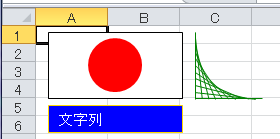
実行結果
EXCEL定数を使用する場合は、先頭文字を大文字にします。例 msoShapeRectangle → MSO::MsoShapeRectangle
図形のタイプは、MsoAutoShapeTypeを参照して下さい。また、
テキストボックスの文字列向きについては、MsoTextOrientationを参照して下さい。
